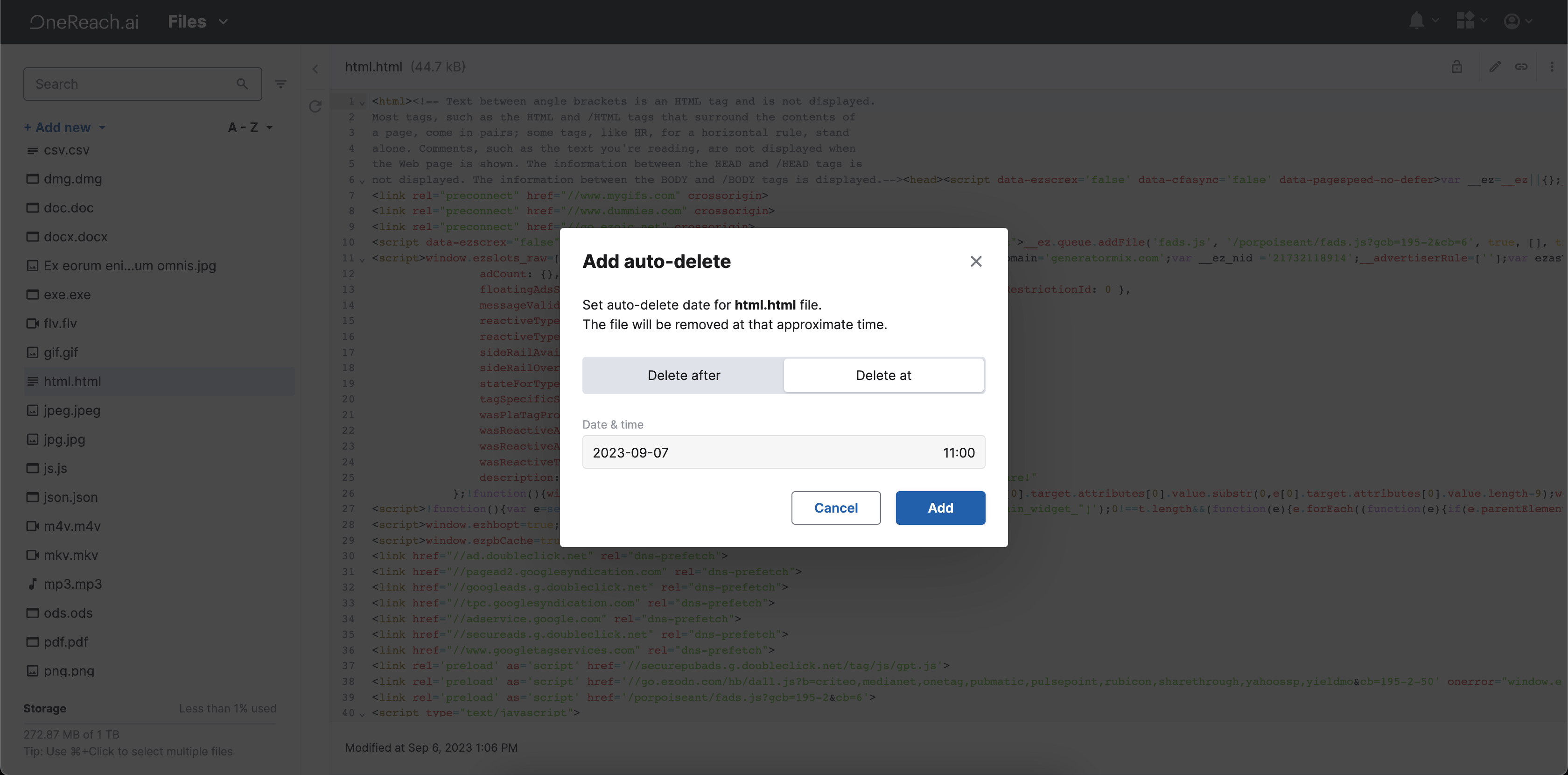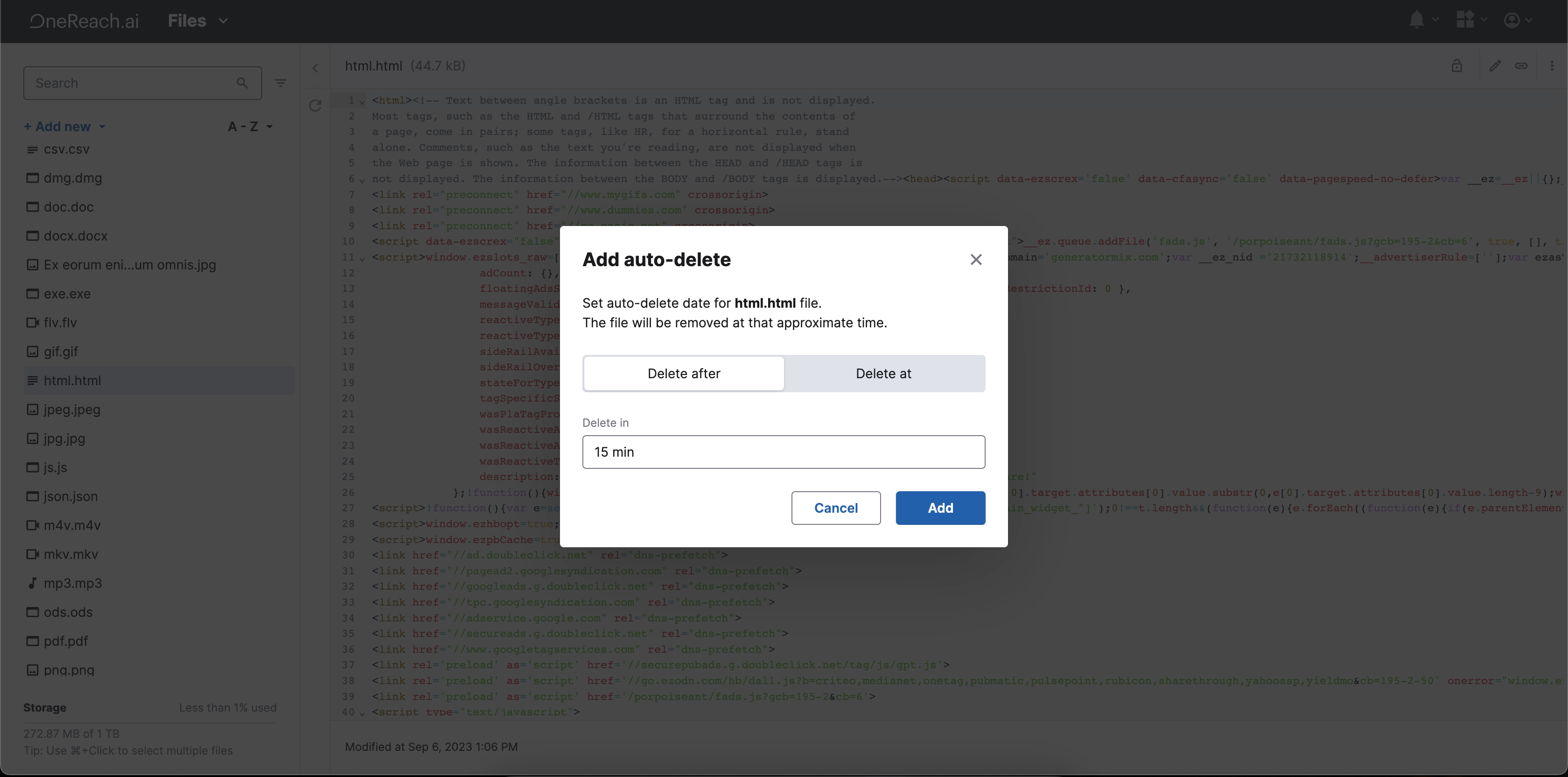Auto-delete option
The Auto-delete feature allows managing your Storage space efficiently by automatically removing files that become unnecessary or obsolete after a certain time. You can configure the timings based on your needs. This feature ensures that your storage space remains uncluttered and provides an efficient way to handle files in a timely manner.
Enable and configure the Auto-delete option:
- Open your file context menu
- Click the Auto-delete option. A dialog will open where you can set rules for automatic deletion.
- Set your desired configuration:
Delete at: set the lifecycle of certain files to extend to a specific date and time. Once this timeframe is reached, the system automatically deletes files from the Storage.
Delete after: define the time after which files should be deleted. For example, you can delete files after a certain period - minutes, hours, days, weeks, or months.
- After configuring your preferences, save settings by clicking Add.
TIP
Keep in mind that once files are auto-deleted, you will not be able to recover them. Be sure about your configuration to avoid accidental loss of important files.